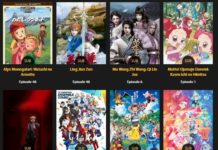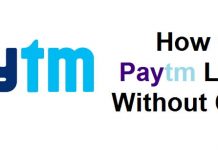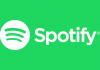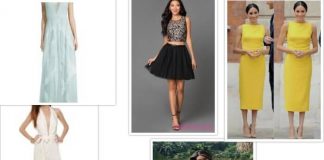In today’s world laptops run the show. They are used for official, entertainment as well as gaming purposes. The point that laptops can be carried anywhere easily makes it such a big deal than normal personal computers. Thus laptops require more cleaning than computers as you end up using them more.
Signs Your Laptop Is Functioning Poorly:
-
Unresponsive And Sluggish Performance
If the laptop begins to slow down, it doesn’t necessarily mean that a virus is present. It could mean that may be a hacker has hacked into your system and hijacked your secret activities for sending spam emails. Slow performance can also be due to the age of the laptop.
-
Continuous Error Messages
Laptops do get occasional error messages. But the problem occurs when these messages pop up on a regular basis. The culprit can just be anything from a failing hardware to a virus, to a corrupted program installation. Try to keep a back up of your files before you start fixing the issue.
Â
-
Unrequested Changes In Settings
If the applications start behaving oddly and start to reconfigure without your permission then there is high chance that your laptop is under a virus attack. This infection may change your homepage or reset your default search engine. New icons may also start to appear on your desktop.
 Also Check: Best Gaming Laptops In 2018
-
Overheating
It is very important your laptop stay cool while it’s running. Heavy using like playing games may heat your machine, but if the problem is occurring frequently then something is wrong with your internal system. Using a laptop cooling-pad may fix the issue.
Â
-
Noises
It is normal for a laptop to make some noises when it is booting up but loud and unfamiliar noises is a sign of a major problem. If your laptop fan is making loud noises then it has to be fixed immediately.
Â
When we talk about cleaning a laptop we mainly refer to file management and removing junk contents. We pay less attention to maintaining the look of a laptop. We spend so much time with our laptops and carry everywhere so it’s bound to get dirty. So here are some professional steps to provide your laptop with a brand new look :
-
Collect The Right Cleaning Supplies
To clean the screen you may use a special screen cleaner. For rest of the laptop, you need a bowl, some soap if you wish to clean the laptop with keys removed, a can of compressed air and some isopropyl alcohol.
Read Here:Â Top 7 Laptop Bags Made For Women
-
Turn Off The Laptop And Remove Its Batteries
prevent yourself from getting a shock in the cleaning process. And removing batteries ensure that your laptop doesn’t get ruined.
-
Turn The Laptop Upside Down And Shake It
There may be dust particles stuck between the keys of your laptop. So open the screen, turn the laptop upside down and shake it gently. You will see dust particles falling on the surface.
-
Use Of Compressed Air
If you have a vacuum cleaner, then attach a small brush to it and gently clean the surfaces of the laptop. The alternate process is to use a can of compressed air. Tilt the can towards the laptop and gently spray. If you are facing any problem, try tilting the laptop instead. Do continue spraying till as much as debris has been removed.
-
Cleaning The Laptop Keys
Try using a knife to remove the keys gently without hurting yourself or damaging the connectors. Before taking out the keys it is important you understand how to put them back. If you are not sure to pop out one at a time and replace it. Fill a bowl with water and put few drops of regular dish soap. Place the keys in the solution at let them sit as long as it takes to loosen the gunk. You make need to scrub the keys lightly to complete the process.
-
Use Of Isopropyl Alcohol
Take another bowl, fill it with lukewarm water and isopropyl alcohol solution. Then take a lint-free cloth, dip it in the solution. Wring out the cloth properly to avoid dripping of water. Then gently wipe clean the inside of the keyboard, as well as the side and another face of the laptop.
Also Check:Â Movie Apps for Android
-
Take The Can Of Compressed Air Can Again
Remember to keep the can upright. Spray air inside all the connector ports along the side of the laptop, until they are nice and clean.
-
Leave The Laptop To Dry
Never shut the lid of the laptop. If you have removed the keys from the laptop, then you can set them out on a counter or table or you may wipe them with a dry cloth. And when they are completely dry gently put the keys back into their places.
-
Use Of Special Screen Cleaning Solution:
Take a microfiber cloth and spray the screen cleaning solution into it. Now gently wipe it over the screen. A few moments later, shake out the cloth to get rid of dust and grit. Apply the solution to the clear part of the cloth and go over again. Be gentle and don’t put pressure. This process removes the debris that may have been generated during cleaning the laptop. Do not use normal soap as it may damage the screen or decrease the laptop’s performance.
Providing a new look to the laptop requires little investment. You may buy the above-mentioned products online. The compressed air can cost you around 300 bucks and the 200ml bottle of isopropyl alcohol may be around 200 bucks. If you want to save money you can use a solution of equal parts of vinegar and distilled water. A separate laptop cleaning solution is also available in the market. Laptops are an important part of our day to day life use, hence keeping it clean and classy is important. This article provides you with some relevant information about doing that.