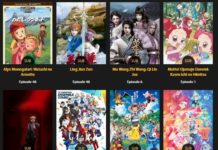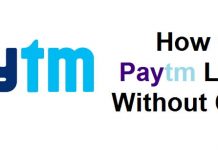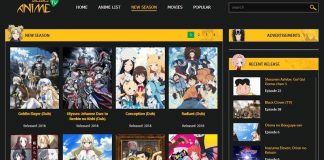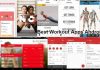Nowadays it has become very easy to invade people’s privacy. This present generation which is getting accustomed to various Artificial intelligence is not aware of the data they are sharing with others. Maintaining the privacy has become a great issue these days as people are not aware of the percentage of data they are sharing with the world. Presently two giant social platforms are Facebook and Google where you can search and get hold of anything as every possible. But how much secured are these
platforms are? Are they totally transparent with the data you enter into them? Is your privacy being invaded? These are the questions which may be disturbing you to know more let’s have a look how they work and how you can save yourself.
-
How To Check Search History
- Open google.com and then click on the history option in any usual web browser that you are using. If you have any kind of account with Google, such as an email account or YouTube account, you will see that Google has kept your search history and you can see those search history anywhere and anytime after logging in with your Google account.
- If you are not signed in with your existing Google account then, you will be prompted to log in with your username and password. You can track your Google activities once you are signed in to your Google account.
- Once you have logged in with your Google account you will immediately see your recent history of searches on the screen in front of you. You can search deeper into your usage history using the search bar which is present in your browser, or by selecting a particular date to examine. Google also has this feature where you can get to see the history of the location, images, and the videos as well.
- Turn the web history on- If there is no history displayed and you want Google to track your searches, turn on the web history by clicking on the blue button that should be visible on the left-hand side of the screen when you log in. If you can’t see this button, click on “Settings” in the lower right-hand corner of the screen, and then on “History”. Finally, click “Turn Web History On”.
Also Check:Â How to Turn Off Read Receipts
-
How To Check Browsing History
- Open Google Chrome
- Click on the History option which is in the top right corner of the window.
- Select History and you will see this option near the top of the drop-down menu. Selecting it will prompt a pop-out menu.
- Click on on the History which is located at the top of the pop-out the menu. It will take you to your search history.
- Review your browsing history. You can reopen the previously used pages with the help of search history.
-
How To Check The Viewing History
- At first, you need to sign in to your google account and then you should perform the following steps.
- Click on the circular Profile button at the top right of the page, then click on the blue My Account button.
- Scroll down slightly, and click on the blue Manage your Google Activity link.
- Scroll down some more and under the Review activity section, click on the blue Go to My Activity link.
-
How To Delete Search History
- First, you have to open the “Google Chrome” app on your laptop, desktop, Android phone or on the tablet.
- Then, at the top right, you will see a sign like ‘:’ which is known as More Option.
- You need to click on the History option. From this option, you will get to know the entire search history on Google that you have gone through.
- On the left side, you will have to click Clear Browsing Data. You will see that a box will appear.
- From the drop-down menu, you have to select how much history you want to delete. To clear everything, you have to select “All Time” option.
- Then, you have to check the boxes for the info you want Chrome to clear, including “browsing history”. You have to learn more about the types of browsing data you can delete.
- The last step is to click on “Clear Browsing Data”.
Also Check:Â No Wi-Fi? No Problem. Gmail Releases New Offline E-Mail Tools
Now, if you want to delete the history from the beginning and if you need to delete all the activities then go to the settings option from your Android phone or tablet then go to the google account. There you will see an option data and personalization and from there you should select activity and timeline and then my activity. Ther you will get the option for more and from there you should click on the delete activity option. There you can delete according to the date or you can select the all-time option and then you can tap on the delete option.
-
How To Delete Browsing History
- Open your browser. Open your preferred browser.
- Navigate to the “Clear History” menu.
- Clear your browser search history. Go to the menu option from the search history and you should check the option for the search history.
- Sign in to Google. Now you will want to move on to your proper Google search history. Start by signing in to your profile.
- Navigate to the History Page. Go to the Google History page by following a link.
- Clear your search history. You can delete individual searches by selecting and deleting items in the list that appears or you can clear your full search history. Now if you want to clear the search history from the beginning or in other words the entire search history then click on the delete all option and then you can delete the search history.
-
How To Delete The Viewing History
In the settings option at first, you need to select the option for history select clear all history option to delete the viewing history. You can also clear the selected data by using the checking option present in the clear history tab.
The Internet may be a word composed of eight letters but you are just using 4 percent of it. The 96 percent is a part called dark web which you cannot directly access. So here is what happens whatever data you share you should be well versed and aware of it. Else if your data becomes public you are in great danger so avoid doing that and keep an eye on your browsing history.